How to use a coupon code
So you’ve managed to find the perfect discount from our vast database and you’re wondering how to apply it. We’ve created a easy to follow guide on how to apply your discount to grant you the discount.

A screenshot showing a discount, in this case a coupon code.
The first thing you need to do is determine if the discount is in the form of a coupon code or deal. If the button says “Activate & Reveal Coupon” then it’s a coupon. If it says “Click To Access Deal” then it’s a deal. These 2 different types of discount have a different process.

A screenshot showing a coupon

A screenshot showing a deal
Coupon
A discount in the form of a coupon requires you to enter a code during the checkout process for the store to apply your discount. To apply your coupon follow these x steps:
1. Click on the “Activate & Reveal Coupon” button of the discount you wish to use, this will redirect you to the store where you can use the discount code.

The coupon code is now visbile
2. You will now see the coupon code which you’ll need to apply to your order at the store usually during the checkout process. Highlight the coupon code, right click the highlighest text and click on copy.

Copying the coupon code
3. Create your order with the store and look out for the promotion/coupon/discount box during the checkout process. Paste the code you coppied in the last step to the box to apply the discount to your order.

Pasting the code into the coupon box
4. You should see a message confirming that the discount has been applied to your order.
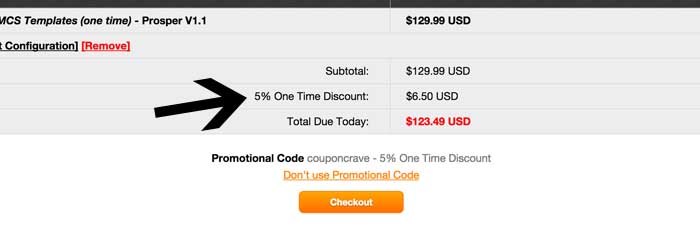
Discount confirmation during checkout
Deal
For a deal it’s a promotion being run across the store and will be automatically applied to your order as per their terms. For a deal there isn’t a coupon code, simply click the “Click To Access Deal” button and complete your order with the store. As long as your order complies with the discount terms you should see the discount applied during checkout.
